Shared Folders In Google Drive
2 New Folders in Your Google Drive
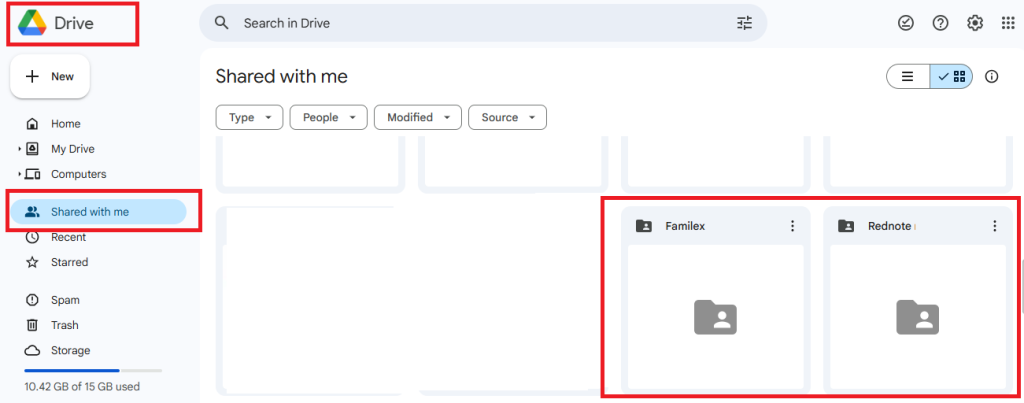
Once you have successfully registered your Rednote account, you will notice 2 new folders in your Google Drive
- Rednote [your gmail]
- Familex [your gmail]
These folders are automatically created and shared to your Gmail account.They serve as a temporary upload-staging location for you to upload files to Rednote or Familex.
Rednote [your gmail] folder
To upload your short videos (for Rednote consignments) to Rednote, you can:
- Login to the User Portal and click Upload button.
- Without login to the User Portal, use your Google Drive app and upload your short videos to this folder.
Why is it useful?
- The folder acts as a temporary ‘upload & staging’ virtual location for your videos.
- Files that are uploaded here will be encrypted and stored in Rednote’s undisclosed and distributed cloud storages.
- The folder allows you to record short videos and directly put them here and later create the relevant consignments in the Rednote User Portal.
- If you have auto-consignment turned ON with auto-consignment recipients created, then files uploaded to these folder will automatically added to a new consignment.
Familex [your gmail] folder
To upload videos, audio clips, zip files and other complex file formats to your Familex documents.
Why is it useful?
- While you can import photos directly into your Familex documents using Google Doc or Google Slide, you cannot do the same for more complex media files such as videos, audio clips, zip files, and other complex media formats.
- This is due to the complex formats and larger file sizes that are difficult to embed in the document directly.
- To add media files to your Familex documents, you can upload them to this folder and then later add a link to the media in your Familex documents where applicable.
Reminder: Not Final Storage Destination
- Please be reminded that these 2 folders are only for “temporary uploading and staging” virtual location.
- Your files will not be stored here.
- The system will automatically process files uploaded into these 2 folders, encrypt and secure them, and store all your files in Rednote’s distributed and undisclosed cloud storage locations.
- Once processed, you no longer can see your files in these 2 folders.
- This is to protect your privacy and avoid any security breach.
- To manage your uploaded files (delete or use them), please use the Rednote and Familex modules in the User Portal.
