Manual Consignments
Part 1: General
What is the Manual Consignment Feature?
The Manual Consignment feature allows users to create Rednote consignments by manually selecting uploaded videos, recipients, delivery triggers, and verification conditions through the Rednote User Portal. This ensures that specific messages are delivered according to the user’s preferences.
Can one consignment contain multiple videos and recipients?
Yes, a single consignment can include multiple video files and multiple recipients.
Each recipient will receive the entire assigned videos according to the set delivery conditions.
Can I assign different videos to different recipients within one consignment?
No, users must create different consignments if different videos are to be delivered to different recipients.
This way, each recipient will only receive the videos intended for them.
How is Manual Consignment different from Auto Consignment?
While both methods result in Rednote consignments, the key difference lies in how they are created:
- Manual Consignment: Requires users to log in to the User Portal, upload videos, and manually configure the consignment details.
- Auto Consignment: Automatically consigns uploaded videos based on pre-set default settings without manual intervention.
What happens if I don’t complete a consignment setup after uploading videos?
Videos uploaded without completing the consignment setup will remain in the User Portal but will not be consigned.
Users must finalize the consignment process for delivery to be scheduled.
Can I use Manual Consignment alongside Auto Consignment?
Yes, users can use both features simultaneously. Manual Consignment provides flexibility for custom setups, while Auto Consignment ensures automatic delivery of future video uploads to fixed set of recipients.
Part 2: Creating a Manual Consignment
Upload Video Files
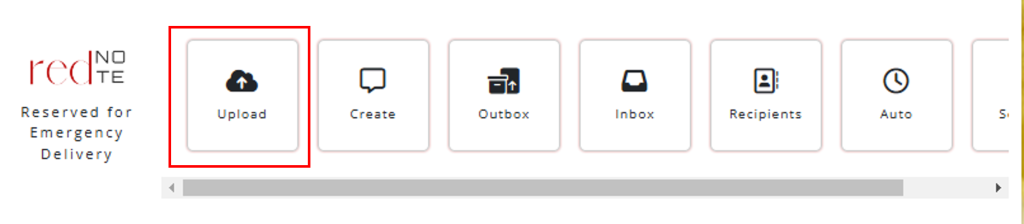
Within the User Portal, click the Upload button under the Rednote section menu.
This will directly open your Rednote [your-email] shared folder in a new tab.
Please make sure that you are logged in to your Google account registered with Rednote.
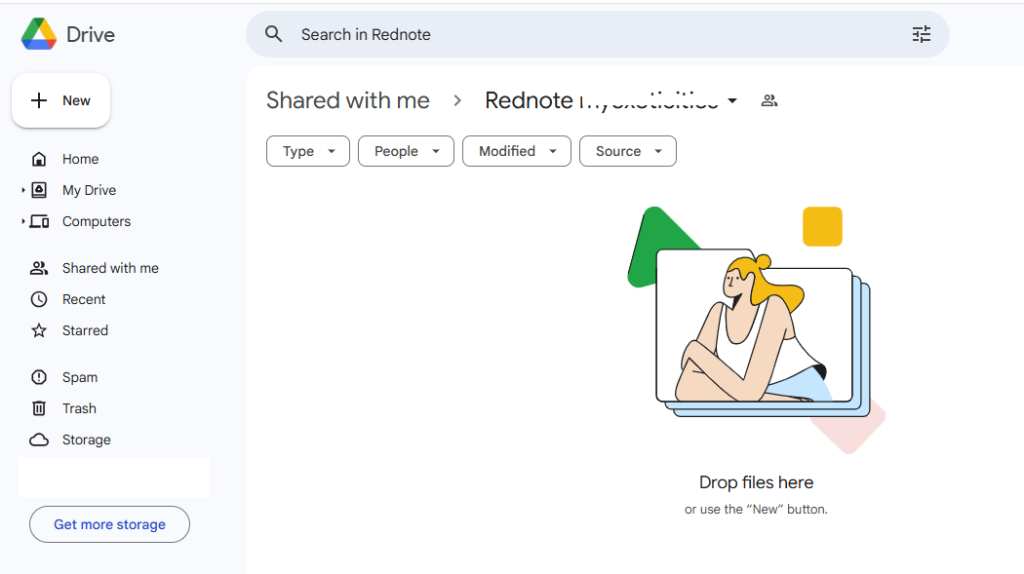
Upload video files to this folder.
Create Consignment Page
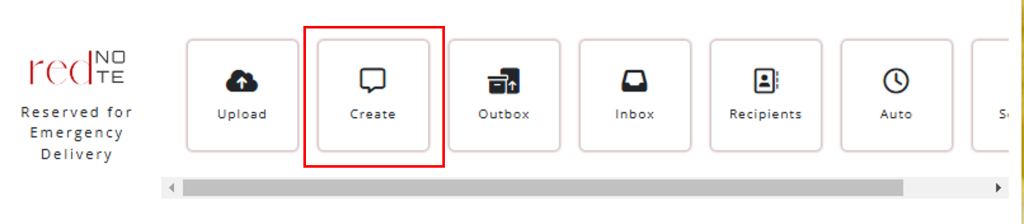
Within the User Portal, click the Create button under the Rednote section menu.
This will open the Create Consignment Page.
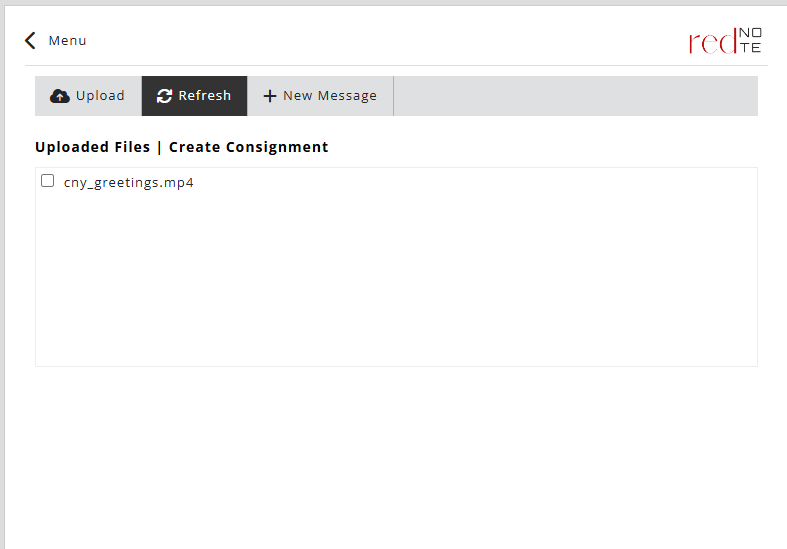
If you do not see your uploaded video files, click the Refresh button.
This will trigger the system to copy your uploaded video files from the temporary upload location to Rednote’s secured staging server.
Consignment Instructions
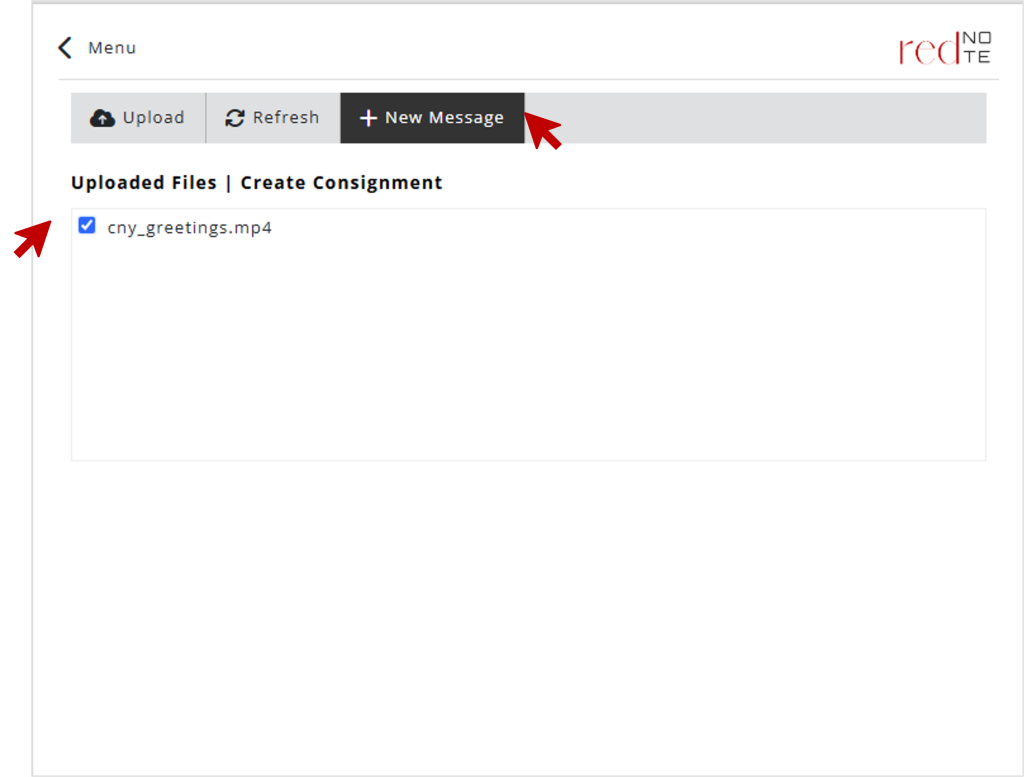
Select your videos.
Click the New Message button.
This will open up the Consignment Instructions subpage.
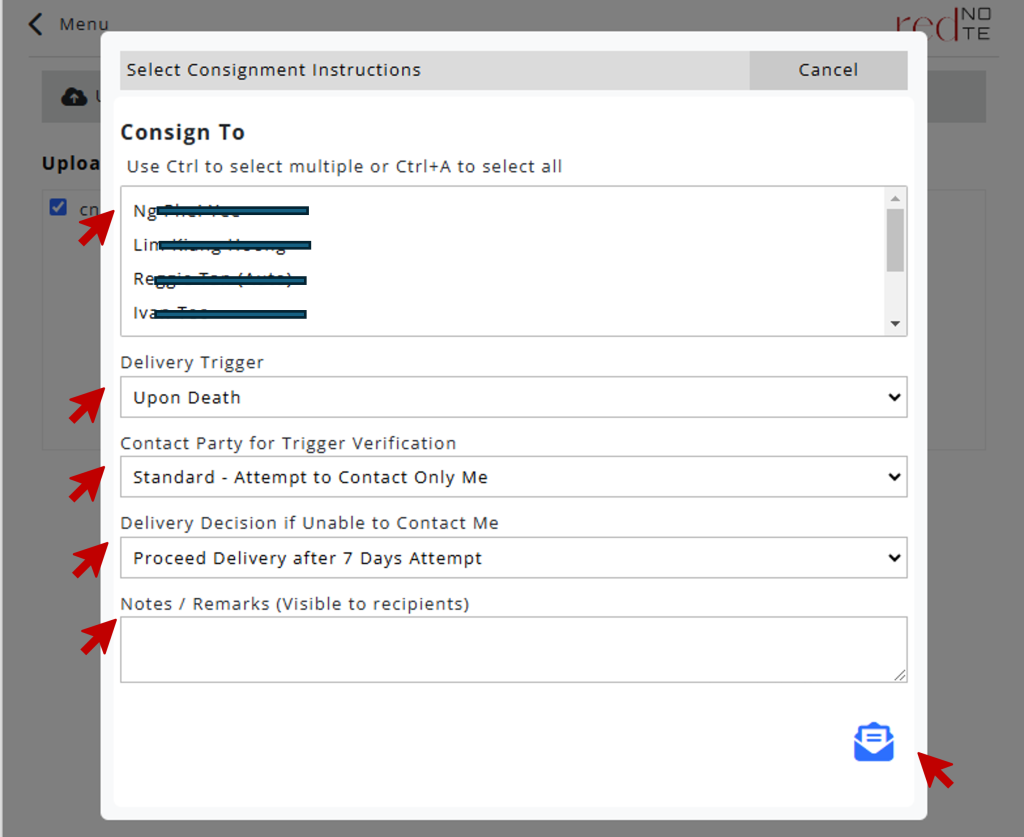
Select desired recipients for the selected video files.
To select multiple recipients, use Ctrl button. To select all in the list, user Ctrl+A.
Select Delivery Trigger.
Select Delivery Verification.
Select Final Delivery Decision.
Enter Notes or Remarks if applicable. Please be informed that entered notes and remarks are visible to the recipients in their Inbox.
To submit, click the Confirm Consignment button at the end of the page.
At least one Next of Kin Recipient is Required
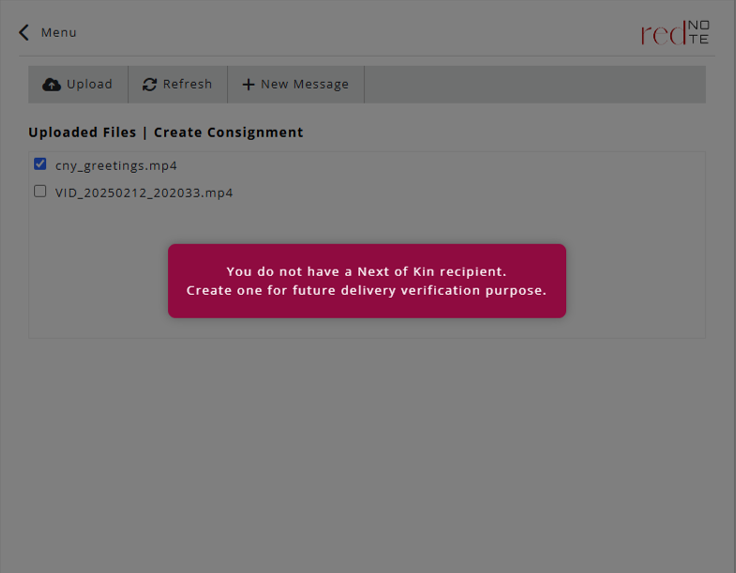
Rednote requires you to create at least 1 Next of Kin record in the Recipients module.
This is to allow Rednote to contact your Next of Kin for future delivery verification, especially if your Verification instruction is set to “Verify with Next of Kin”.
To ensure you do not miss out, we have made it compulsory that you create at least ONE Next of Kin contact before able to generate a consignment.
