Creating and Naming a Document
Accessing Familex Library
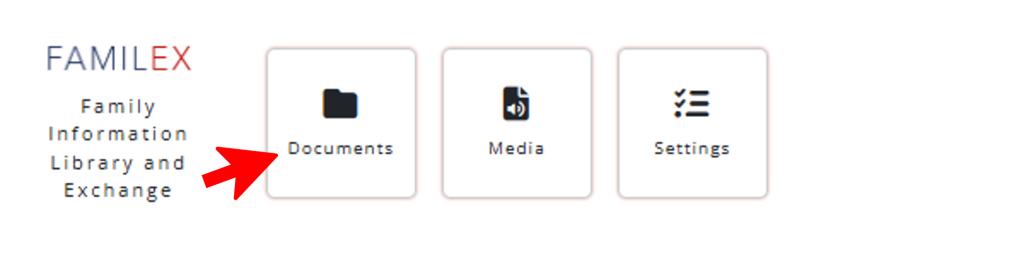
In the User Portal, select Documents button under the Familex section. This will open up the Familex Documents page.
Familex Documents Page
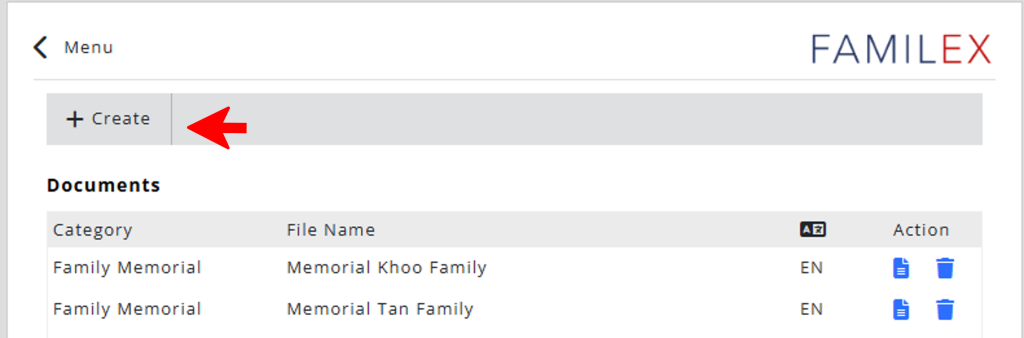
To create a new Familex document, click on the Create button.
Creating New Document
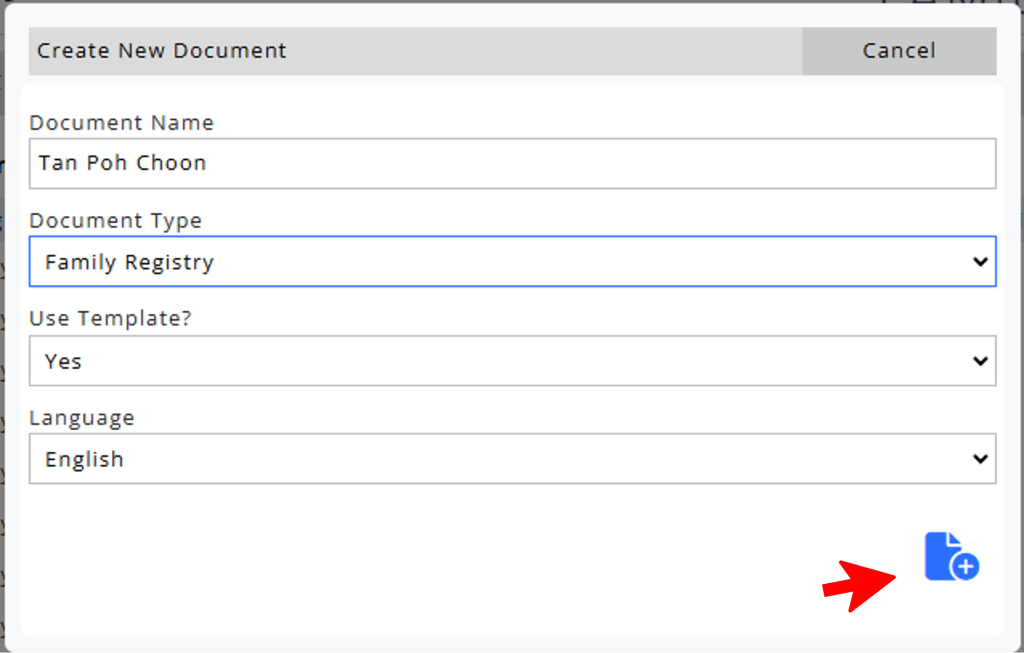
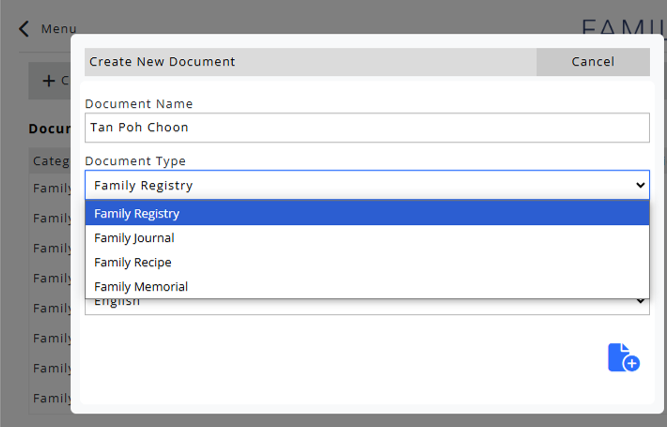
Depending on the Document Type, first provide a suitable name for the document. For example:
- Registry: The name of the person
- Recipe: The name of the dish
- Memorial: The family (if compile in 1 file) or the name (if compile separately)
- Journal: Title of the journal or story
Select Document Type accordingly.
Select Template choice and Language.
Click the Create button to confirm creation.
Changing Document Type After Creation
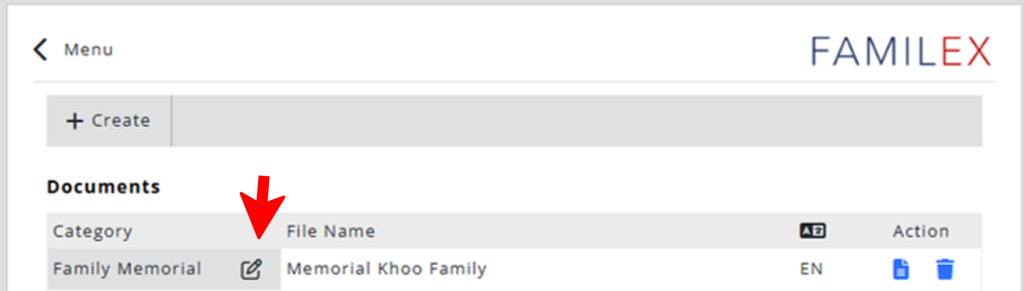
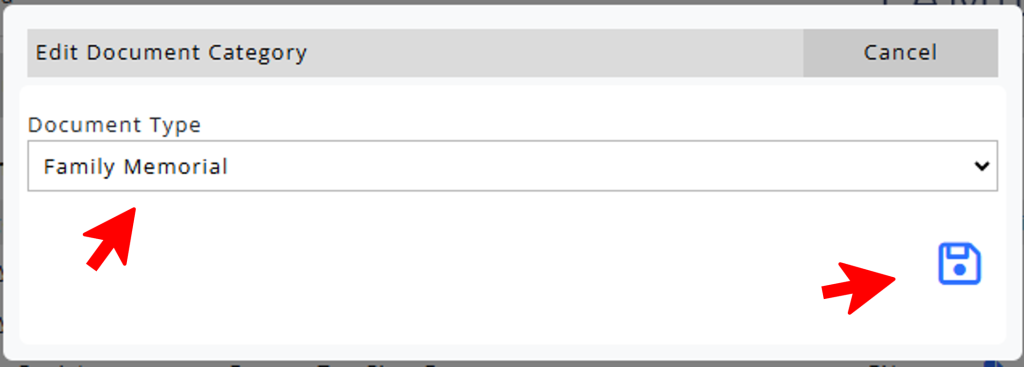
Sometimes, user may select the wrong document category during document creation.
At the Familex Documents Page, hover over the category of the specific file.
Click on the Edit button to change Document Category.
Correct the Document Type and click the Save button.
This feature is only useful if you are using blank templates.
If you are using the Familex templates, you may have to delete the file and recreate so that the correct template is applied.
Open and View the Document
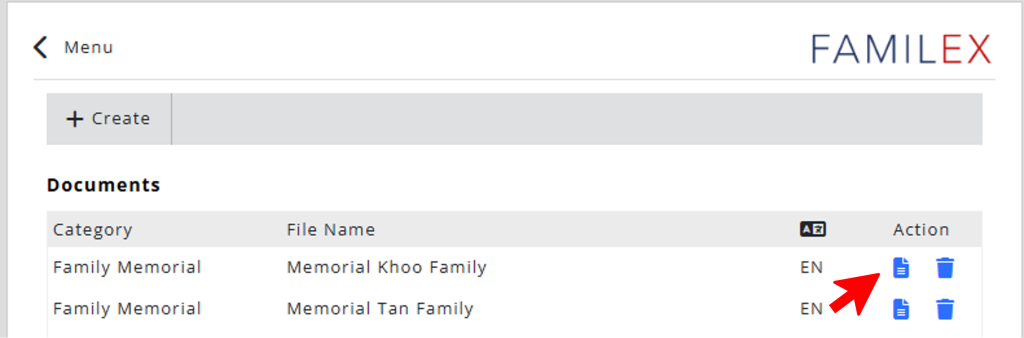
Once the document has been created, click the File button under the Action option to open and view the file.
