Creating a Family Tree using Familex Journal
First Create a Familex Journal
You can create a Family Tree using the Familex Journal document type.
Name your document appropriately, eg: Tan Family Tree
Use Pageless Format
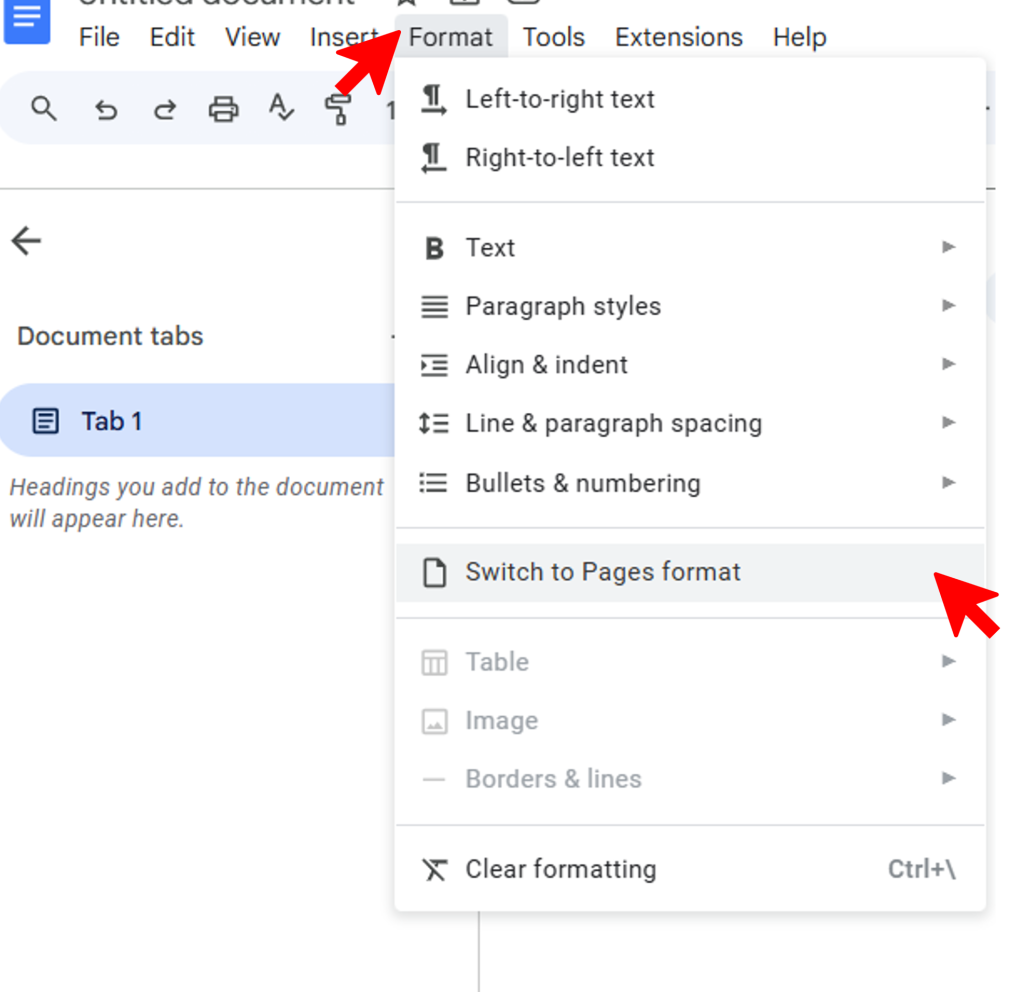
Open the document.
At the main menu, go to Format > Switch To Pageless Format.
Google Docs’ pageless format removes page breaks, allowing you to use the entire document space.
This format is useful for creating wide tables, and inserting large images.
Insert a Table (Start with 1x1)
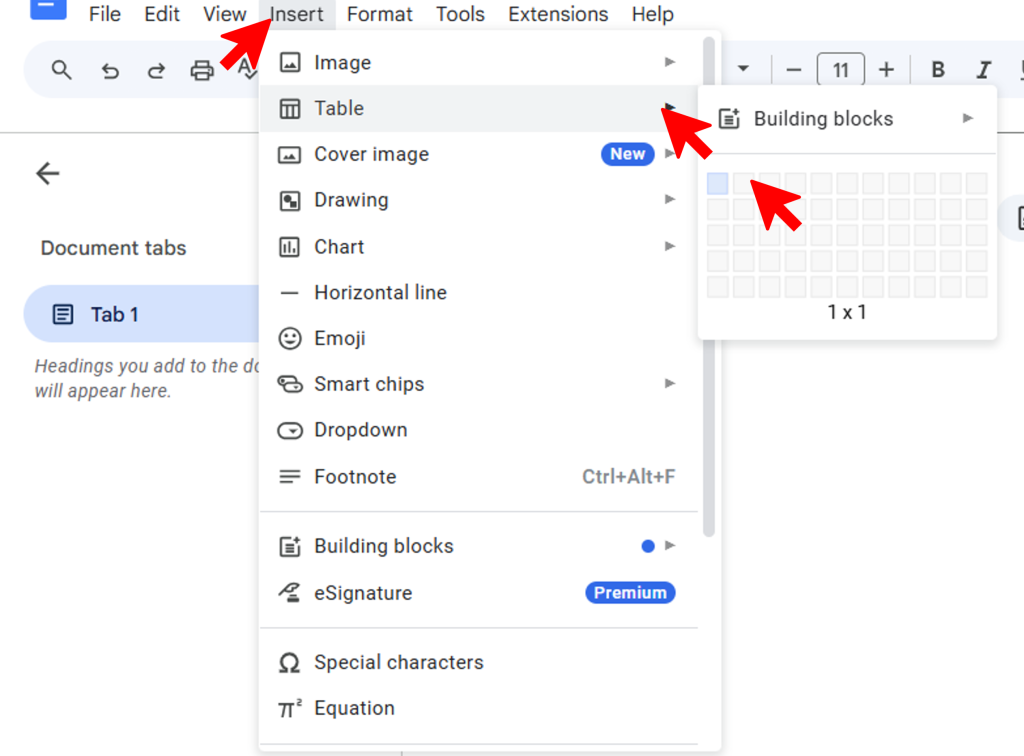
Start by inserting a 1 column x 1 row table.
Type in the names of the family tree root (eg. Grandfather and Grandmother’s names).
Use Split Cells
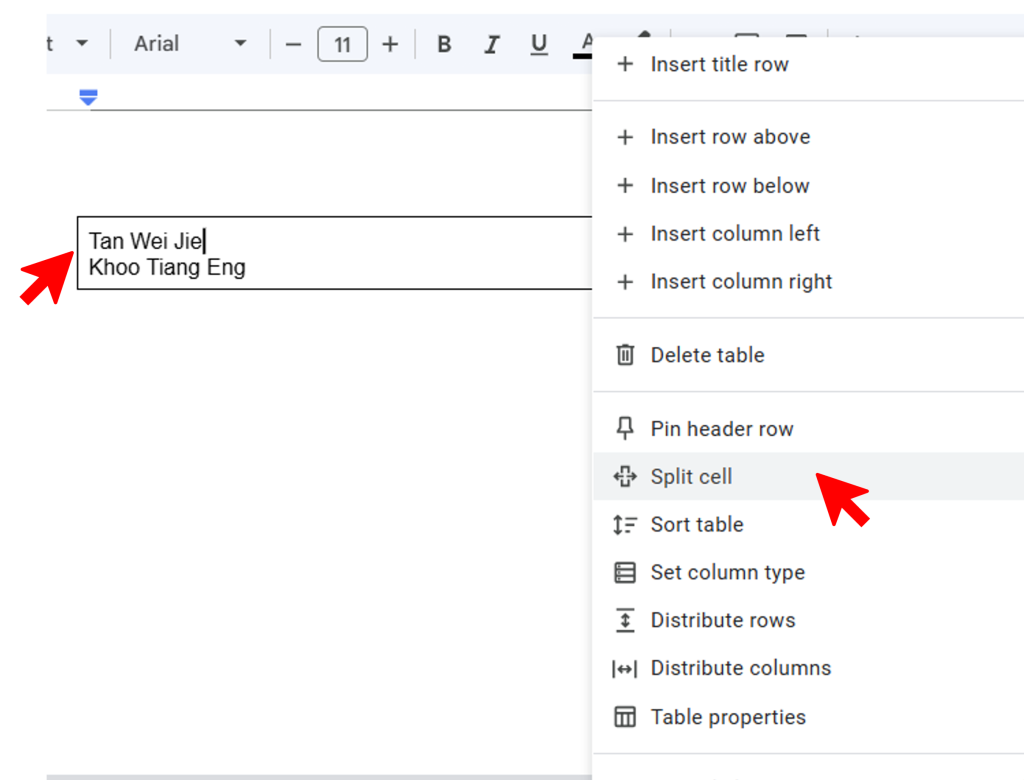
Use Split Cell > Columns to add next generation. You can also use Insert Column Right.
Use Split Cell > Row to add multiple units / names for the generation.
Each Additional Column = 1 Generation
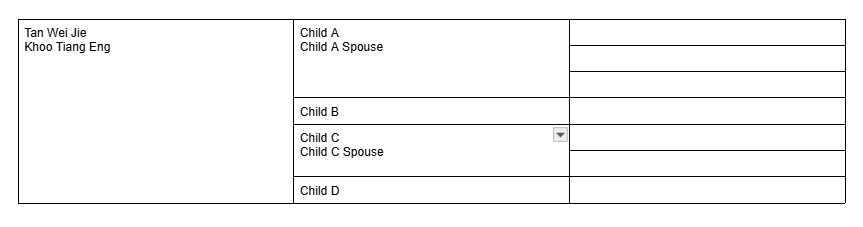
Add Generation by Generation using Right Click > Insert Column Right.
Use Right Click > Split Cell > Row to add multiple names / children names.
Be patience. You may need to try a few times to get hold of this.
Example of a 5-Gen Family Tree
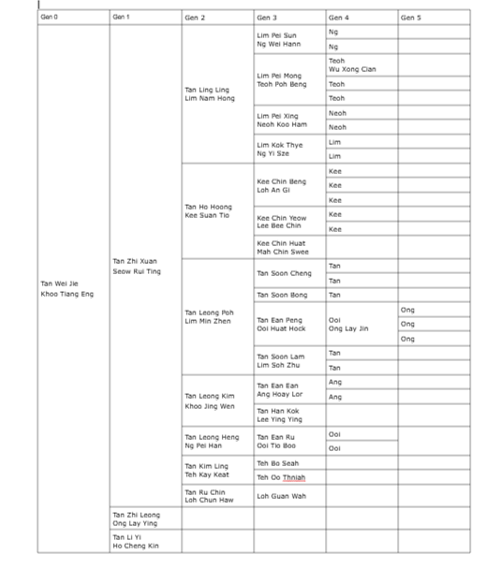
This is an example of a Family Tree with 5 generations.
Give it a try!
If you need help, get in touch with us.
What to Do Next?
Once you have your family tree structure created, you can further enhance them:
- Link to each Familex Registry file
- Share the Family Tree
- Create multiple Famile Trees (for each subunit family) and link them together.
