Auto Consignments
Part 1: General
What is the Auto Consignment Feature?
The Auto Consignment feature ensures that all videos uploaded by a user are automatically consigned to pre-designated recipients without the need for manual consignment setup. This guarantees that, in the event something emergency happens, all uploaded videos have assigned recipients.
How does Auto Consignment work?
Once users enable Auto Consignment in their Rednote User Portal settings, they simply upload videos to their designated Google Drive folder:Google Drive > Rednote [user-email] (a shared folder).
Rednote automatically processes these videos and consigns them based on the user’s pre-configured default settings.
What are the requirements for Auto Consignment to work?
For Auto Consignment to function properly, the following conditions must be met:
- There must be video files in the designated Google Drive folder.
- Auto Consignment must be enabled with its default settings in the User Portal.
- There must be at least one Auto Consignment category recipient assigned.
- There must be at least one Next of Kin recipient created.
How often does Auto Consignment run?
The Auto Consignment process runs automatically every 12 hours.
Any new videos uploaded to the Rednote Google Drive folder within that period will be consigned based on the default settings.
How is Auto Consignment different from Manual Consignment?
While both methods result in Rednote consignments, the key difference lies in the process:
- Manual Consignment: Users upload videos via the User Portal, then manually create consignments by selecting recipients, delivery triggers, and verification conditions.
- Auto Consignment: Once enabled, videos uploaded to the Google Drive folder are automatically consigned to a fixed set of recipients without manual intervention.
Can users change Auto Consignment settings?
Yes, users can manage their Auto Consignment settings within the Rednote User Portal. They can:
- Turn Auto Consignment ON or OFF.
- Update default recipients, triggers, and verification conditions.
What happens if Auto Consignment is turned off?
If Auto Consignment is turned off, videos uploaded to the Google Drive folder will not be automatically consigned.
Users will need to use the manual consignment process via the User Portal instead.
Can multiple recipients be assigned to an Auto Consignment?
Yes, users can assign multiple recipients to their Auto Consignment category, such as family members, friends, or trusted individuals.
However, please take note that all Auto Consignments will be delivered to this same set of recipients.
Does Auto Consignment work on mobile devices?
Yes, Auto Consignment is a server-side auto processing setup.
Users can upload videos from any device, including mobile phones, as long as they are uploaded to the shared Google Drive folder associated with Rednote.
What happens if a user uploads non-video files to the Rednote folder?
The Auto Consignment feature only processes video files.
Any non-video files uploaded to the Google Drive folder will be ignored.
Settings: ON or OFF Auto Consignment
Rednote users upload encrypted video messages, which are distributed and stored securely in the cloud. When a consignment is uploaded, recipients are notified. Upon meeting the delivery trigger, recipients can request access, and after verification, they receive a secure link to download the videos.
Part 2: Settings
Accessing Rednote Settings
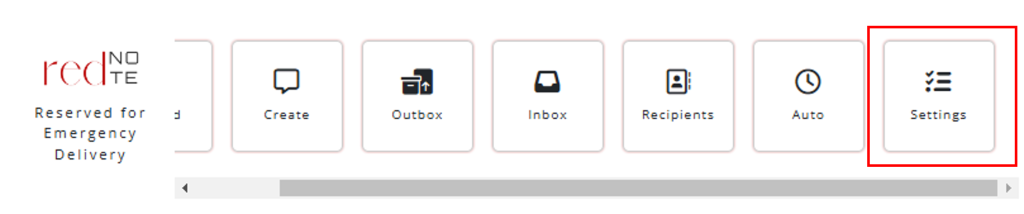
Within the Rednote User Portal, click on the Rednote settings button under the Rednote section menu.
Customize Your Settings
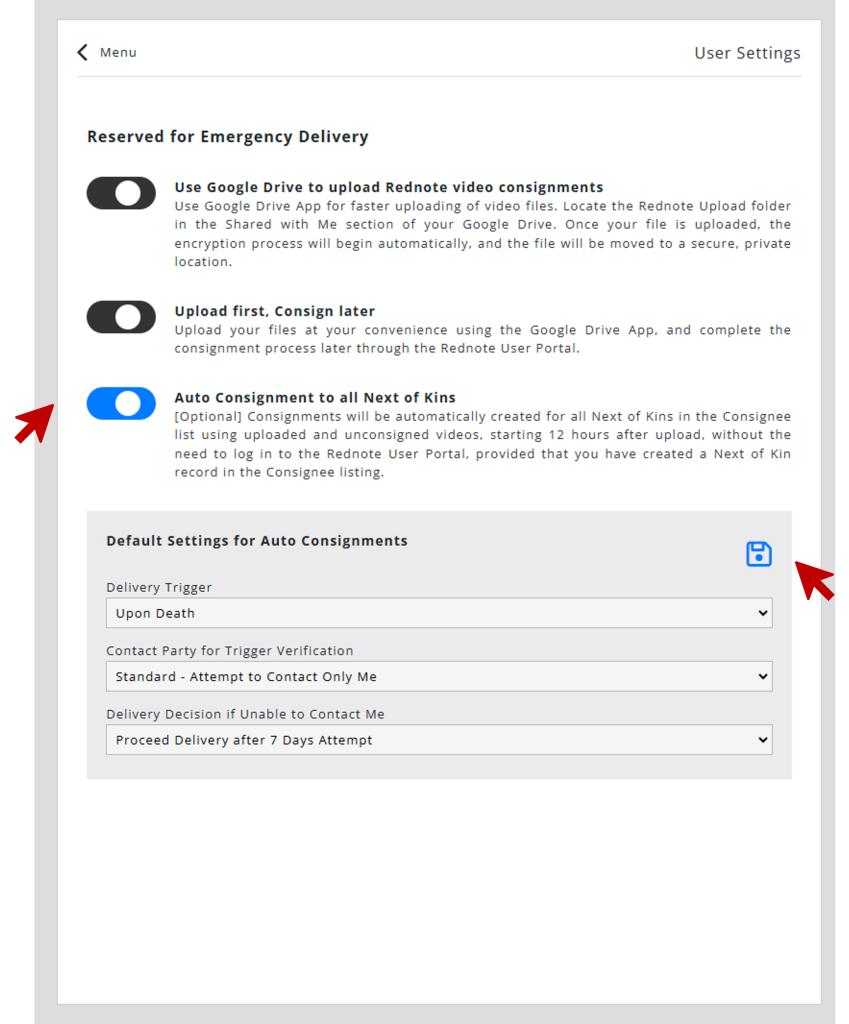
By default, Auto Consignment is already turned ON. If you do not want to use this feature, you can turn it OFF.
Select your default settings for auto-consignments:
- Delivery Trigger
- Delivery Verification
- Final Delivery Decision
Settings can be updated when necessary.
Always remember to save after you edit the default settings.
Quick View
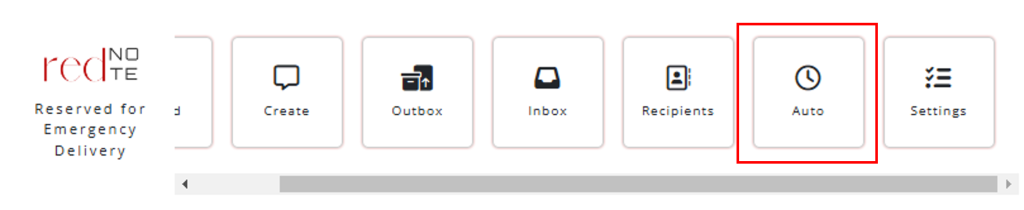
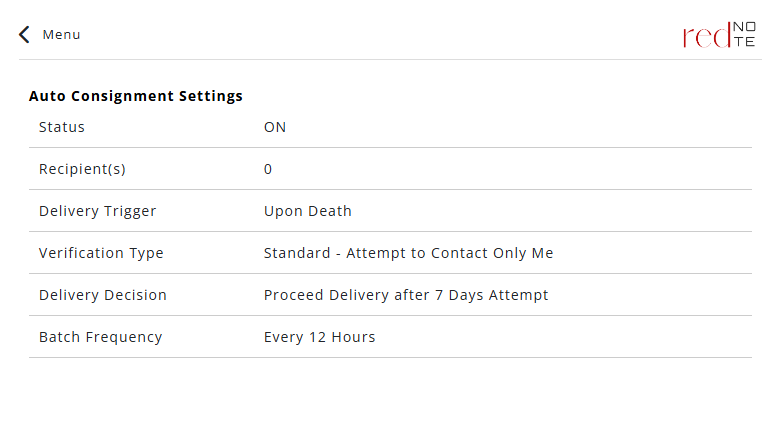
Use the Auto-Consignment Quick View to display your saved auto-consignment settings.
